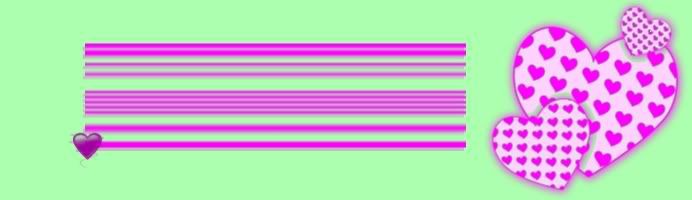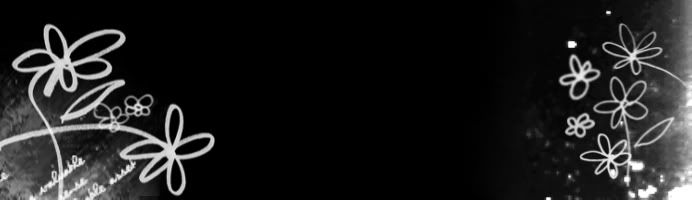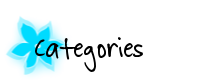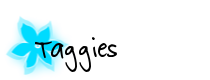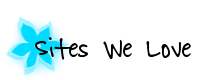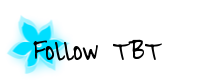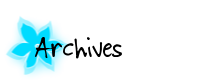Now that you know how it looks like, we can get started!!

Open up your image editing program. I use GIMP, which is free, similar to Photoshop, and can be downloaded here. A tip would be to set the background to transparent, but you don't really have to since most post backgrounds are white. For size, I prefer 150 x 80. Try putting your text towards the left, otherwise it won't be aligned to the left. If you made it transparent, save it as a .png file, otherwise the usual .jpg will do.

Upload it to Photobucket. Now, copy the HTML of your image.


Go to your Blogger dashboard, and click 'settings' on the blog you want. Next, click 'formatting'. Scroll right to the bottom, and you should see this:

Paste the HTML code there, click save, and you're done!!